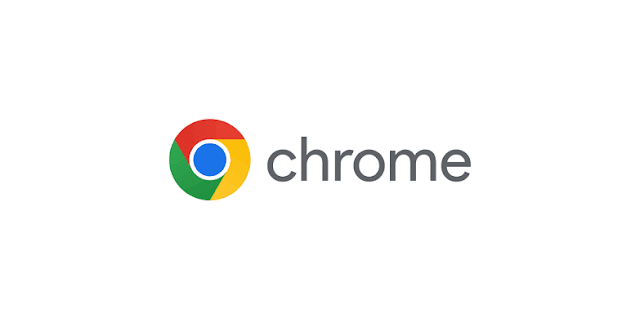Google Chrome already has a wide range of security and privacy features in place. One of these security features is the ability to warn users about insecure downloading aka downloading from a website that uses HTTP instead of HTTPS. As per a recent report, Google is planning to introduce a new security option to Chrome that will completely block insecure downloads when enabled.
Now, there’s no denying that even after years of HTTPS coming into the picture, there are a huge number of websites that haven't yet migrated and continue to use HTTP. Now, web browsers have come up with a way to warn users when it detects an HTTP site and also give users the option to try HTTPS for that website to keep things secure and private.
Wondering how to enable it on Google Chrome? Follow our step-by-step guide:
Before jumping into the steps, Chrome calls this feature “Always use secure connections”. This option automatically “upgrades navigations to HTTPS and warns users before loading sites that don't support it”.
Also, do note that this isn’t the new Chrome feature that the company is working on. That feature is still under development and will be available as a flag before the final rollout. This method will enable you to download from a secure website by transitioning them to HTTPS automatically. Also, it will warn users that downloading from the side can be harmful.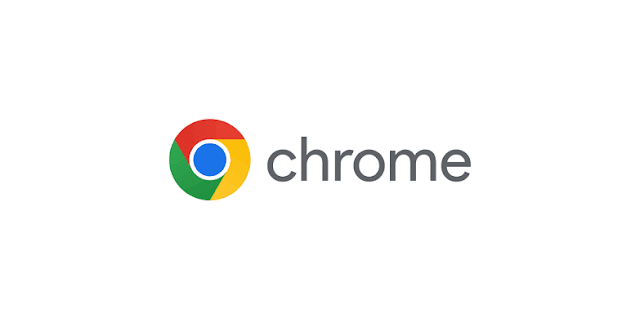
First, update Google Chrome to its latest version and follow the steps below:
Steps
2.Head to Settings → Privacy & Security → Security
3.Enable Always use secure connections toggle.
Conclusion
That’s it. Once the option is enabled Chrome will automatically try to jump to HTTPS if the website supports it or the extension is available. Your download will be relatively more secure compared to the HTTP version of the site.